Ever wished you could create professional-looking videos just by typing a description? With Sora, OpenAI’s latest video generation model, that’s now a reality.
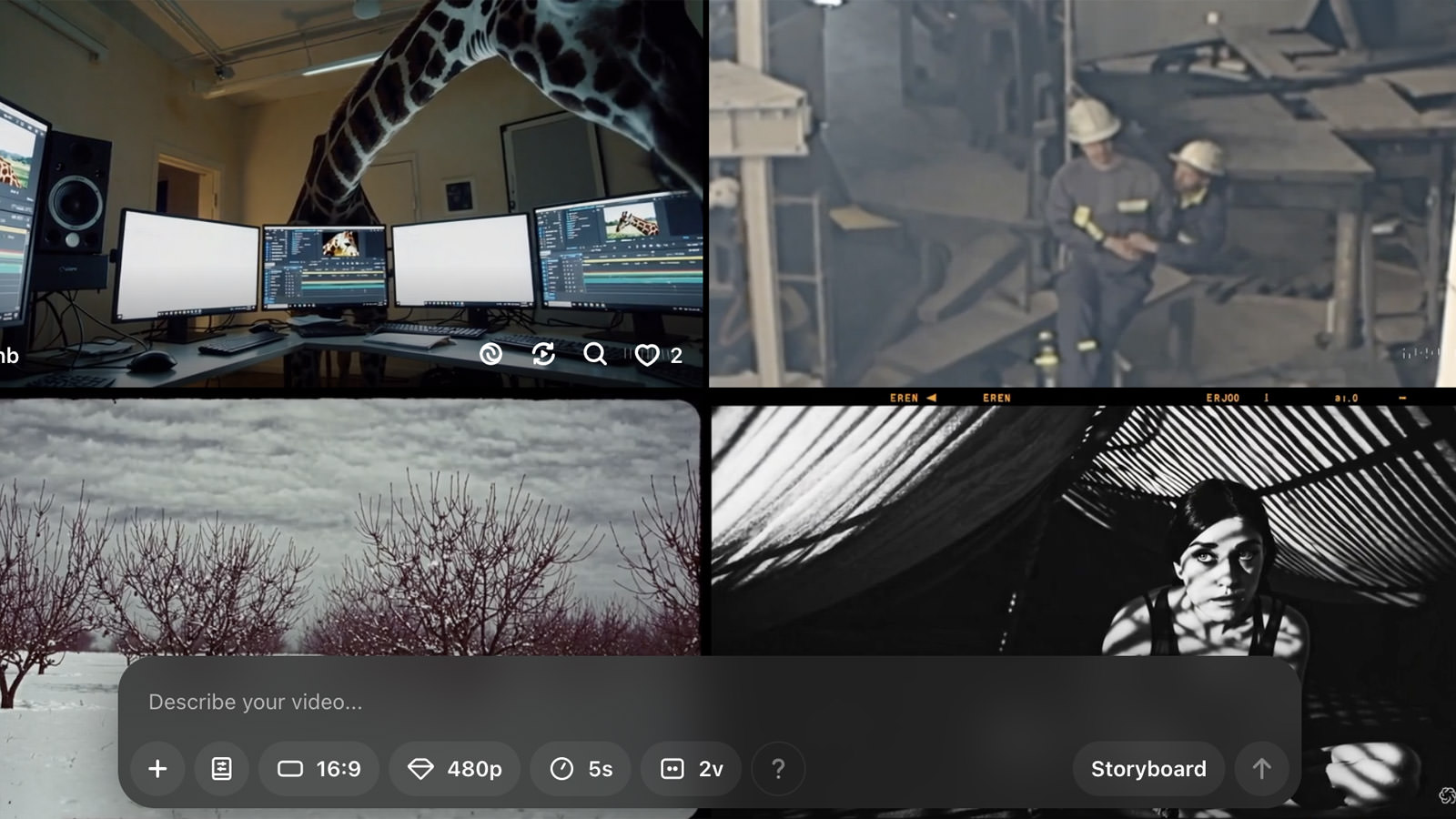
Whether you’re a content creator, marketer, or just someone who loves experimenting with new tech, Sora offers a fascinating way to bring your ideas to life. It’s designed to understand not just what you describe, but how those elements interact in the real world, making it incredibly intuitive and powerful.
In this post, we’ll walk you through everything you need to know about Sora – from how to get started and access its features, to tips for refining your videos and making the most of your credits.
What is Sora?
Sora is a video generation model by OpenAI capable of creating complex scenes with multiple characters, realistic motion, and accurate details for both subjects and backgrounds. It is designed to understand not just the user’s prompt but also how the described elements interact in the physical world.
How to Access Sora
You can access Sora in two ways:
- Go to sora.com and log in.
- Log in to chatgpt.com, then click “Sora” on the left-hand sidebar.
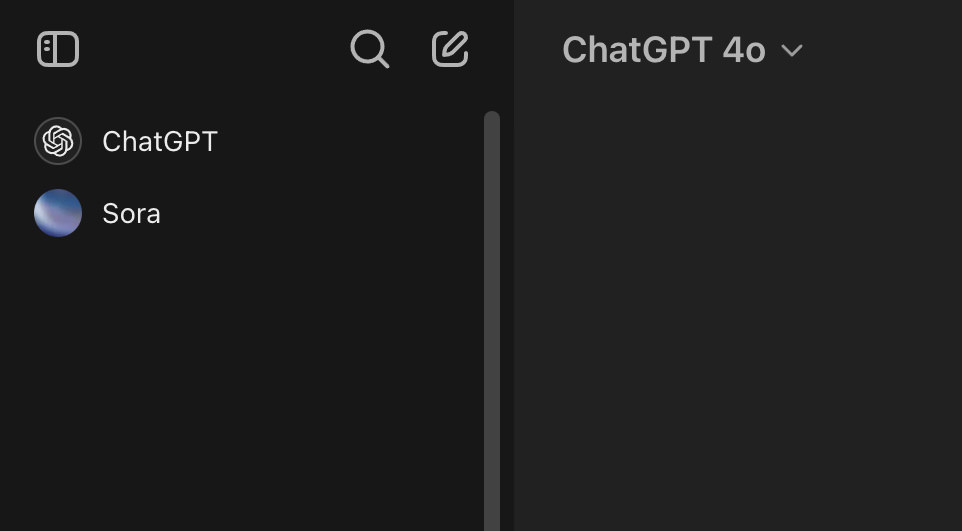
Who Can Use Sora?
Sora is available to ChatGPT Plus, Team, and Pro users – essentially, those with paid ChatGPT subscriptions. However, access is currently limited to specific countries and territories.
You can check the full list of supported countries and regions where Sora is available.
How to Use Sora (Step-by-Step Guide)
When you log in to Sora for the first time, you’ll be directed to the “Featured” page. Here, you can explore a showcase of videos created using Sora. If you’ve already used Sora before, you’ll land on the “Library > All Videos” page, which contains all your previously generated videos.
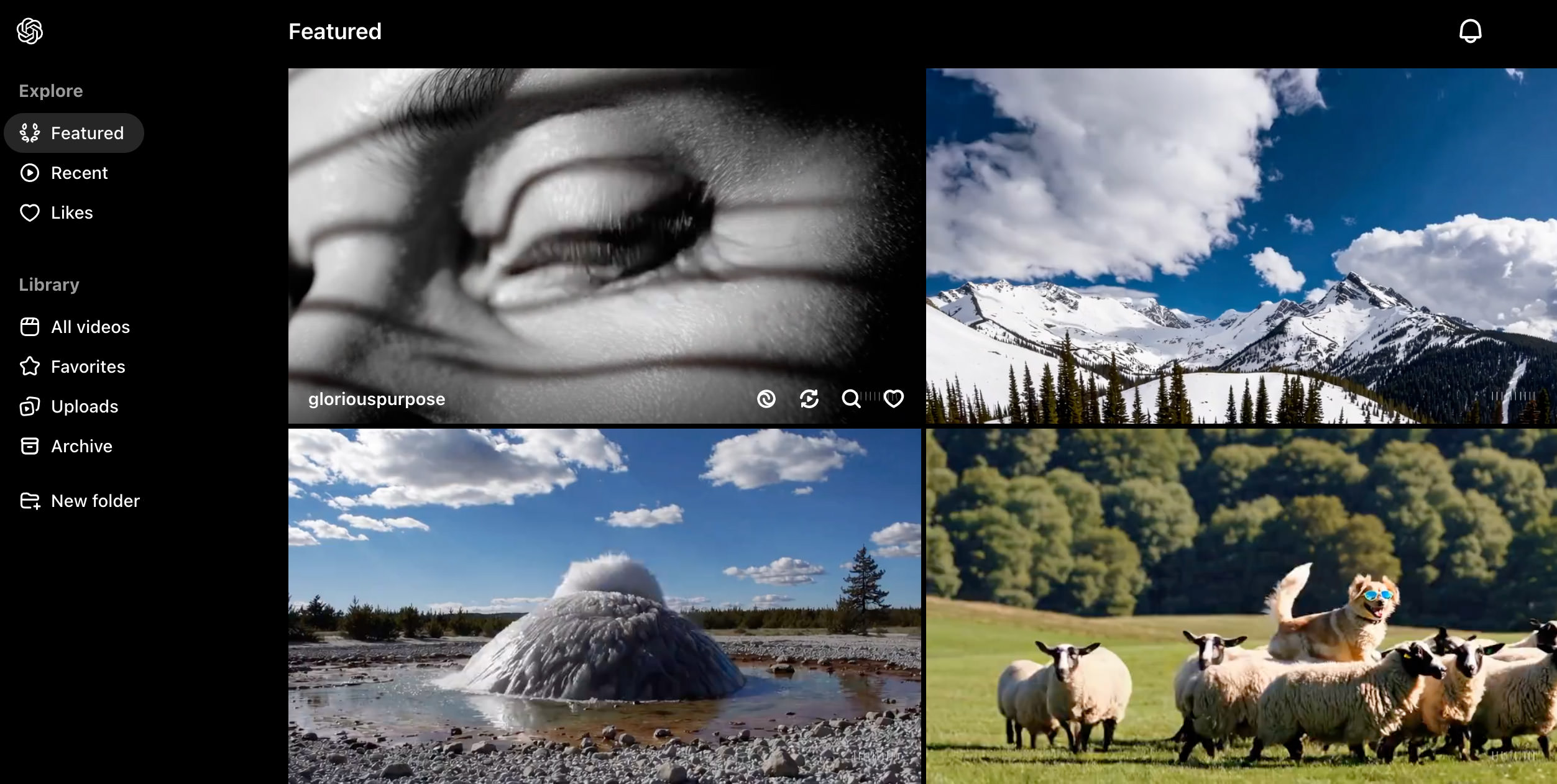
To create a video, simply type a description of what you want into the input box located at the bottom of the page.
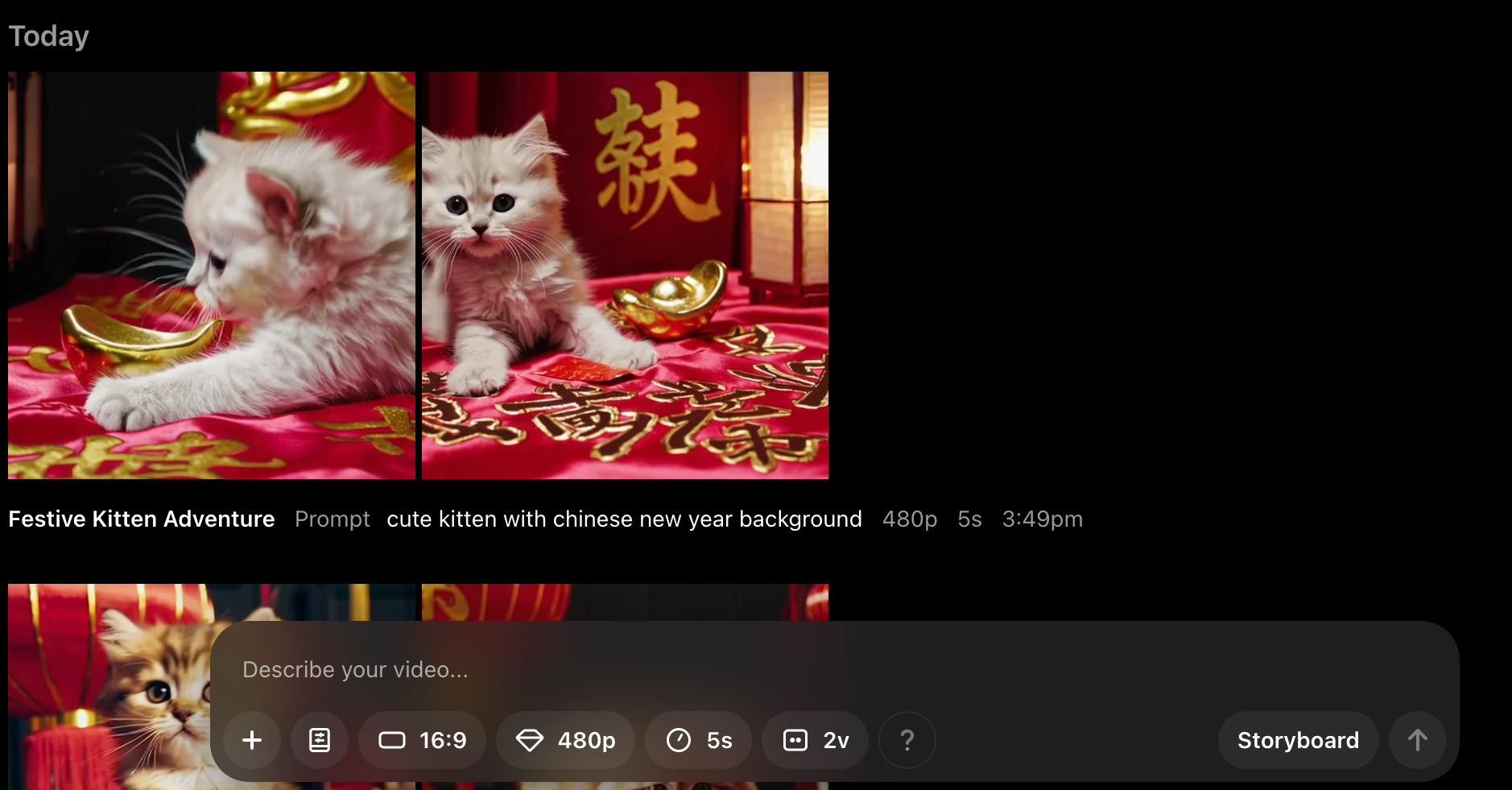
You can customize your video by uploading a reference video or image, changing the aspect ratio, adjusting the video quality, and more.
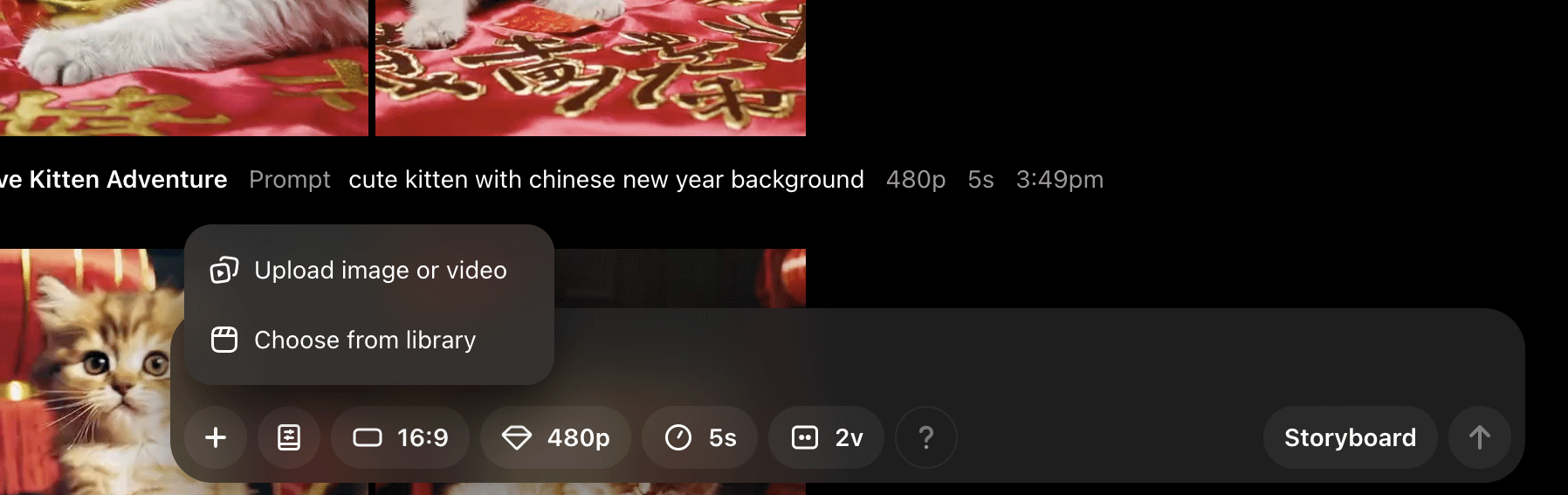
Once you click “Generate,” your video will be added to the queue. You can check the top-right corner of the page for an indicator showing its queue status.
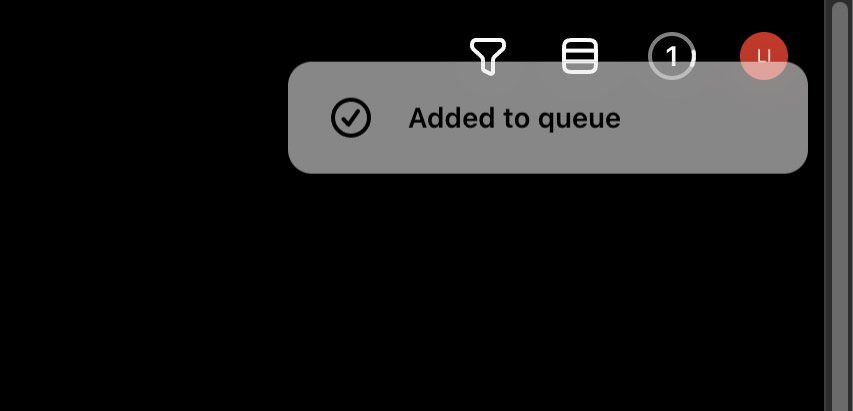
Refining Your Videos
Once your video is generated, there’s still plenty you can do to refine it. If the video isn’t quite what you envisioned, you can edit the prompt or use the storyboard feature to further tweak the visuals.
Here’s a list of options you have after the video is created:
| Action | Description |
|---|---|
| Edit Prompt | Revise your description and create a new version of the video. |
| View Story | Open the storyboard to edit and refine the video further. |
| Re-Cut | Trim or extend the video in a new storyboard. |
| Remix | Describe changes to the video and generate new versions based on the current one. |
| Blend | Transition the current video with another video. |
| Loop | Create a seamless loop for the video. |
You can also download the video to your local machine. Simply click the “Download” button to choose whether you want to download it as a video (with a watermark) or as an animated GIF.
Additionally, you can:
- Add the video to your favorites
- Provide feedback on the video
- Archive the video
- Organize it into a folder
Understanding Sora’s Storyboard Feature
The “Storyboard” button, located next to the “Create Video” icon, is a tool that helps you visualize the actions, sequence, and timing of your video. You can use photos, videos, and text to describe each shot along a timeline before generating the final version.
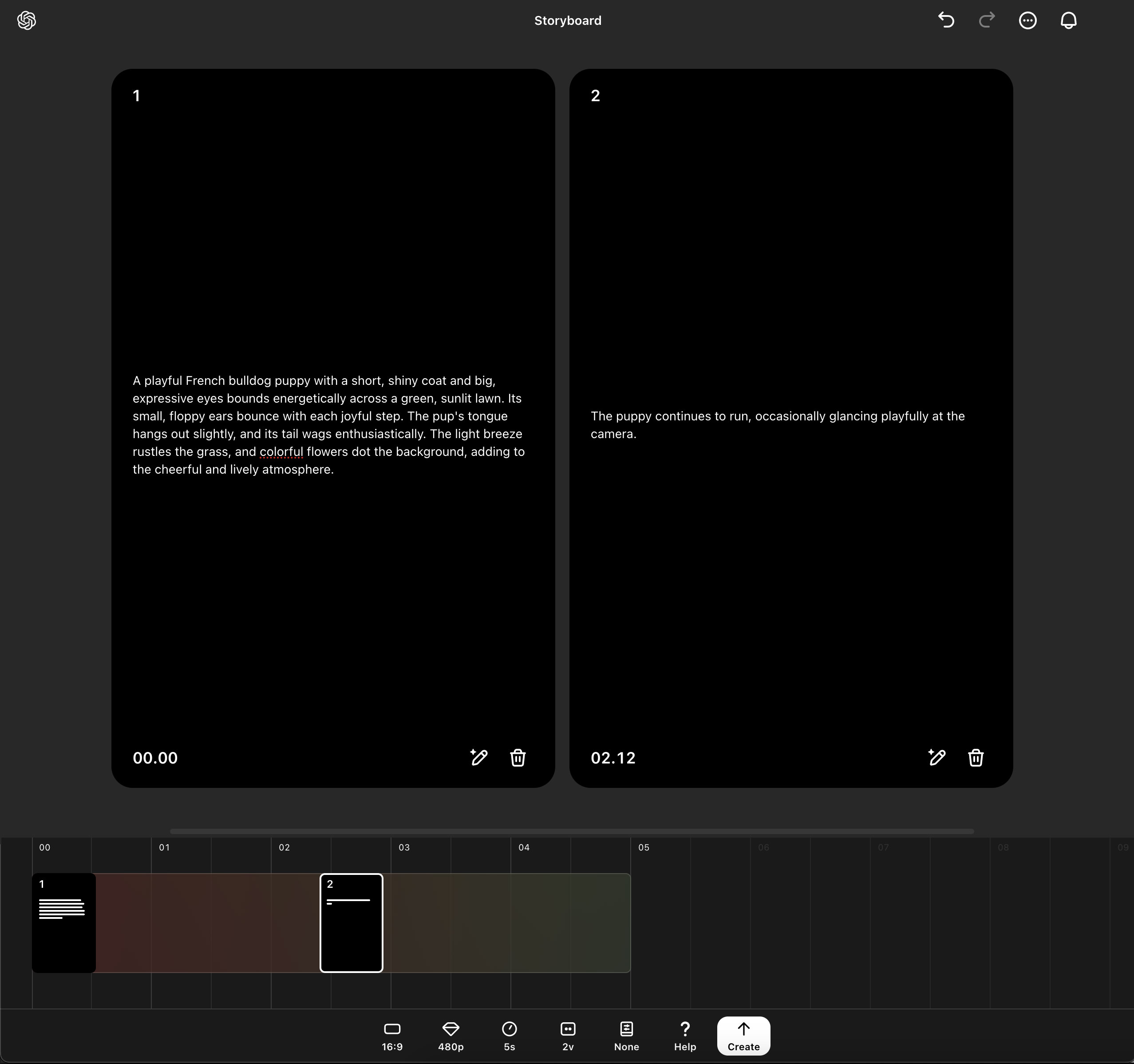
For example, in my storyboard, I set the first 2.5 seconds of the video to follow this prompt:
A playful French bulldog puppy with a short, shiny coat and big, expressive eyes bounds energetically across a green, sunlit lawn. Its small, floppy ears bounce with each joyful step. The pup’s tongue hangs out slightly, and its tail wags enthusiastically. The light breeze rustles the grass, and colorful flowers dot the background, adding to the cheerful and lively atmosphere.
For the next 2.5 seconds, I used this prompt:
The puppy continues to run, occasionally glancing playfully at the camera.
And here’s the result I got:
Restrictions and Limitations You Should Know
Creating videos with Sora costs your ChatGPT credits, and the credits used vary based on video quality and the edits you make. Before diving in and depleting your credits, here’s what you need to know.
How Many Credits Do I Have?
Credit amounts are as follows for each ChatGPT tier:
| ChatGPT Tier | Features |
| ChatGPT Plus / Team |
|
| ChatGPT Pro |
|
How Many Credits Are Required for a Video?
The credit cost per video depends on the quality and duration as follows:
| 5s | 10s | 15s | 20s | |
| 480p square | 20 credits | 40 credits | 60 credits | 80 credits |
| 480p | 25 credits | 50 credits | 100 credits | 150 credits |
| 720p square | 30 credits | 75 credits | 150 credits | 225 credits |
| 720p | 60 credits | 180 credits | 360 credits | 540 credits |
| 1080p square | 100 credits | 300 credits | 650 credits | 1000 credits |
| 1080p | 200 credits | 600 credits | 1300 credits | 2000 credits |
Please note that requesting multiple variations at once will be charged the same as running separate generation requests.
How Much Does It Cost to Edit a Video?
If you use Re-cut, Remix, Blend, or Loop to create content that doesn’t align with the standard 5-second increments, credits will be spent as follows:
| 0-5s | 5-10s | 10-15s | 15-20s | |
| 480p square | 4 credits | 4 credits | 4 credits | 4 credits |
| 480p | 5 credits | 5 credits | 10 credits | 10 credits |
| 720p square | 6 credits | 9 credits | 15 credits | 15 credits |
| 720p | 12 credits | 24 credits | 36 credits | 36 credits |
| 1080p square | 20 credits | 40 credits | 70 credits | 70 credits |
| 1080p | 40 credits | 80 credits | 140 credits | 140 credits |
ChatGPT Pro users can generate relaxed videos without credit usage. Relaxed video generation starts automatically when a ChatGPT Pro account runs out of credits.
How to Know How Much Credit I Have Left?
On sora.com, click on your profile icon in the top-right corner. Under “My Plan,” you’ll find your remaining credits listed.
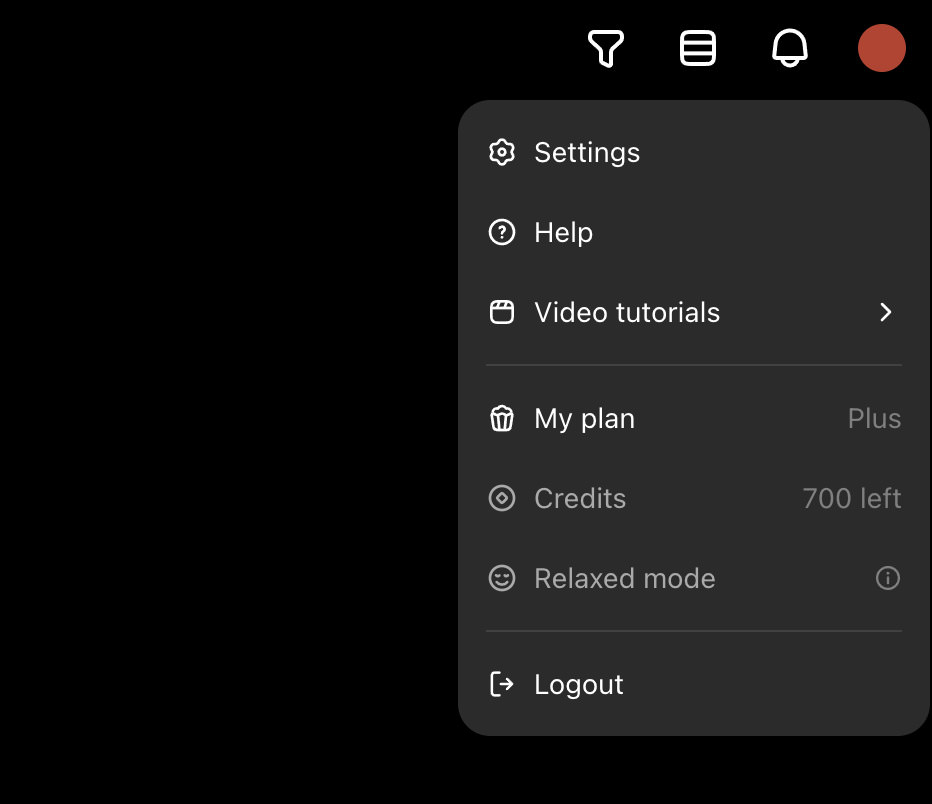
Can I Create Videos When I’m Out of Credit?
Yes, you can. When you’ve used up your monthly credits, you can still generate videos using Relaxed Mode. This mode allows you to queue videos, which will be processed during low site traffic periods.
Relaxed Mode automatically activates when your ChatGPT Pro account runs out of credits and doesn’t consume any credits. Keep in mind, Relaxed Mode videos generally take longer to complete compared to priority videos.
The post Everything You Need to Know About Sora AI Video Generator appeared first on Hongkiat.
